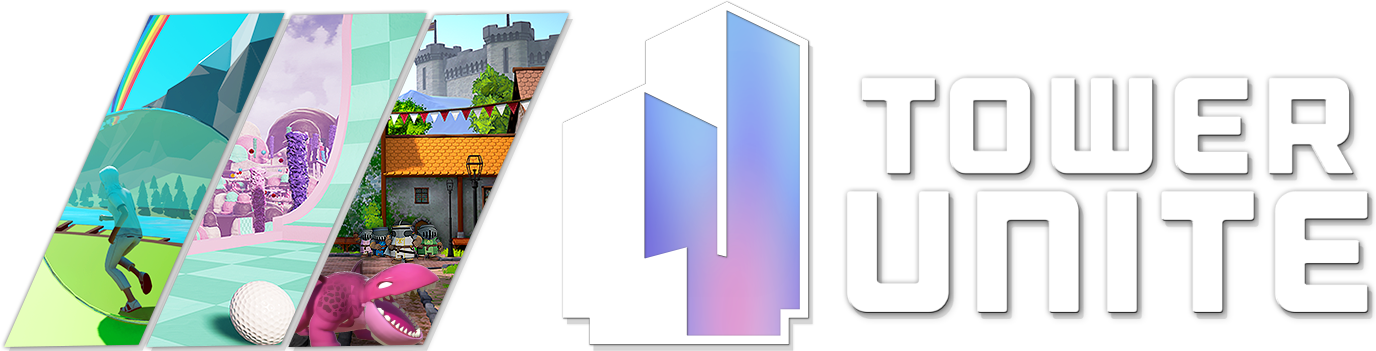Support FAQs
Here is a collection of frequently asked questions, and answers! These are derived from the support section, as well as from support tickets on Discord.
As always, if you think you have found a bug: please report bugs in the bug reports forum category!
"I need support, and the solutions here did not help me!"
You have three options, in no particular order:
- Ask the community for help, either in the support forum category or in our Discord Server.
- Send us a support ticket in our Discord server.
- Do nothing, hope it fixes itself, and be sad in the meantime.
Voice chat is not working
Make sure that the correct microphone is selected in your Steam voice settings, where you can also listen to the selected microphone to check:
If that doesn't help, we suggest you try and change the sampling rate of your microphone in the settings window of your microphone to 2 channel, 16bit, 44100 Hz.
![]()
You can follow this video here: https://www.youtube.com/watch?v=-ketUGEm1fk
We also recommend checking the "Allow applications to take exclusive control of this device"
![]()
Game freezes when voice chat is used
Ensure your microphone is set as the default recording device. Check if you have any external microphones hooked up such as Oculus VR headsets, as they have been noted to cause hitching when set to default microphone input.
If that doesn't help, we suggest you try and change the sampling rate of your microphone in the settings window of your microphone to 2 channel, 16bit, 44100 Hz.
![]()
How do I report bugs?
You can report bugs directly to us here on the PixelTail Forums. Also make sure to read the Bug Report Guidelines first!
How do I report players?
To report a player, click their name in the Tab menu or in chat, and click Report. Type in your reason for reporting, and include any evidence you may have (eg. a link to a screenshot or a video).
How do I block players?
Click their name on the Tab menu or in chat, and click Block.
When you block a player, you will no longer see the player or their chat/voice.
Game crashes without the crash reporter window showing up afterwards
This is usually caused by the graphics driver hanging. Useful suggestions:
- Upgrade your graphics drivers from the GPU vendor's website.
- Disable any overclocks on your GPU.
- Try limiting your frame rate in the graphics settings to something lower than usual such that the graphics card is under less load. This may not be too relevant in condos because of the hard 60-fps lock we enforce on condo hosts due to networking issues in the engine.
- Ensure that your graphics card is not running too hot when this happens. See if you can adjust the fan curves of your graphics card to 100% for a test and see if it still occurs, assuming you are running the game on a desktop PC. If you are running the game on a laptop, you may not be able to adjust this. If you experience that the game no longer hangs, you could try setting up the fan curve to something that can handle high load with a high fan speed and low load with a low fan speed.
Game performance is suddenly very poor
Assuming the developers or other players cannot confirm a performance drop after an update, there is more than likely an issue with your system, or there are external programs involved that are using up a lot of your system’s resources.
First and foremost, here are some programs that are reported as impeding performance in Tower Unite:
- Medal (video clipping)
- Razer Cortex (“game performance boosting”)
Consider shutting these programs down while playing Tower Unite, or even uninstalling them.
Here are some general steps to follow for troubleshooting this issue:
- Disable workshop mods and player models in the content settings, and check if performance improves. This is because this content needs to be downloaded sporadically and could cause hitches. This is especially prevalent when you are playing in areas with many players that all could be using different player models.
- Go through the graphics settings and see if reducing certain settings lead to drastic improvement. One mistake to make is unintentionally setting the resolution scale to 200, which would quadruple the GPU load. 100 is the default value.
- Check if your system is actually using the GPU and not integrated graphics, assuming you have a dedicated graphics card installed on your system. In the case of an NVidia graphics card, this setting can be found in the NVidia control panel. However, Windows 10 has introduced such a GPU selection setting in the general Windows settings: Settings -> Graphics settings (found by searching for ‘GPU’), and select a desktop app and find ‘Tower.exe.’ Then select ‘performance’ in the options dialog.
- Check in Windows control panel -> power management that your system is not running in some power-saving mode (or "balanced"), which could cause Windows to reduce overall power consumption of various parts of her system.
- Go into task manager and check if there are programs running in the background that sporadically demand high CPU or GPU power. This could lead to sudden drops in performance in Tower Unite.
- Check the disk that you have Tower Unite installed on for potential failures, most notably on HDD drives. Step #2 on this page will help finding errors on the drive: https://www.easeus.com/partition-master/check-disk-errors-in-windows-10.html
Player model does not save for next time you play the game
You may find that every time you open Tower, your player model keeps reverting to the default female player mode, this is a bug.
Until we fix it, do the following to work around the issue:
- Dequip your Workshop player model.
- Select one of the default player models, or change the colors on the female player model.
- Then select your Workshop player model again and it should save for next time properly now and for the future.
Player models will not load
When loading player models, the game depends on the Steam client for downloading Workshop content. When this happens, take a look in the download page in your Steam client, and check if it is actually downloading Workshop content, or finished doing so. We have had reports in the past where it turned out that the Steam client was scheduling those downloads for a later time, but the download may also be stuck there. These are some causes for player models to get stuck in the loading state.
If however your issue is that all players you encounter appear as the default female player model with an all-white attire, then you may want to reinstall the game.
Getting booted almost instantly from servers after loading into the world
There is one particular program that we have had reports of that causes this issue to happen, and that is “Asus GameFirst.” If you have this program installed, shut it down or uninstall it, and the issue should go away.
If this doesn’t help, there may be something going on with the networking chain from your system to the server that you are trying to join. There is nothing we can do about that, other than informing you of what potential causes are. These are things as mundane as:
- You are using a bad wireless internet connection;
- Your wired internet connection relies on dodgy or worn cables;
- Your internet modem or router is not performing well.
On the other end of the spectrum, the issue can go as far as:
- Your ISP blocks communication with the server or server provider;
- The country you reside in may enforce a national-level block on server regions or server hosting providers.
Textures are very low resolution (in some areas)
That could be due to texture streaming, a feature of Unreal Engine. Try putting -notexturestreaming in your startup settings in Steam for Tower Unite. Be warned: this can cause increased VRAM usage.
Patreon tag is not appearing in the game
First, make sure you have linked your Patreon and Steam accounts with us via this page. Then, it should normally take around 15 minutes for the tag to appear.
For those who have previously been a patron, if you are having issues with your Patreon tag not showing up still, please try unlinking your Patreon link and link it up again.
Hosting a Dedicated Condo
To host a Dedicated Condo (Community Condo), see the Dedicated Condo Guide.
Where can I buy a Jetpack?
Rob's Imports, among the west stores in the Plaza.
When is the next update coming out?
We rarely give out estimates of the release date for updates. We are unfortunately a small team, and sometimes issues come up at the last minute that take a nontrivial amount of time to resolve.
If you are curious about the status of the next update, check out our Trello page in the Next Release category. Take a look in the comment thread for the next update card, too. You may find some developer remarks there.
Physics in my condo is completely broken
Make sure you don't have items that are placed really, really far away from the origin of the map (near the spawn point.) Using the Item Finder will make this task a breeze.
This is an engine bug that we cannot fix.
Losing an item while dragging it in your Condo
You might have accidentally placed it inside some wall, or perhaps you dragged it towards infinity on some axis. Use the Item Finder to locate it.
What is the Item Finder?
The Item Finder is a menu in your inventory toolset while building in condos. It can be used to locate items by various means. Hold your inventory keybind, Q by default, and click on the Item Finder button on the bottom right of your screen. You will see this menu:
![]()
You can sort the items alphabetically (note that you can rename items that are placed down), by distance, and by store you buy the items from.
A multitude of the same item is consolidated under single entries that display how many of that item there are, as long as you have the Group setting checked on the top right. Uncheck it to easily see individual items.
Canvas image is not loading
There are common causes for this.
-
If you have an Intel/AMD CPU of 10th generation or newer, you may very well be experiencing an SSL bug that was introduced with that CPU. Follow these steps to circumvent this issue.
-
The image host does not allow hotlinking. Consider finding an image hosted on a different website, or using an image uploading service such as Imgur.
-
Your URL does not directly link to the image file. Make sure your URL ends with the file extension. Supported image formats are JPEG (
.jpg,.jpeg), bitmap (.bmp), and PNG (.png). We are limited by the engine for file support, and these are the only options we have for images. -
The image resolution is too large. The maximum resolution in DirectX11 mode is 16,384×16,384 pixels, and in DirectX10 mode this is 8,192×8,192 pixels. However, try to steer clear of this limit as much as possible unless you really, really need it for a specific use case. For best performance, canvases should be no larger than 2048x2048 pixels.
-
Your image is hosted on Discord. Due to changes to Discord's image hosting policies, Discord images cannot be linked outside of Discord - so they cannot be used in Tower Unite.
Flickering artifacts in condo
If you see something like this, flickering:
![]()
You may have accidentally scaled an item up along one axis to an extreme level. Use the Item Finder to locate this item (take note of the colours, for example) and open the gizmo menu for it to reduce the scale to a reasonable amount.
Condo Save Location
Oftentimes you'll want to access your Condo files to back them up or move them. Steam Cloud does back these files up for you.
These files are located in:
C:\Program Files (x86)\Steam\userdata\ <SteamID3> \394690\remote\Condos\
where <SteamID3> the last part of your Steam ID. If you are the only Steam user who has used your machine, there should only be one folder. If you are not sure, you could try going by the last date modified.
There are folders for each Condo (ex. C_SmoothDirt) and inside of them there is a CondoData file. There are also folders for each of your snapshots.
VAC Bans
We don't have any control over the VAC system. Some Steam developers can issue a similar ban, but those are called Game Bans and will not have the VAC tag in the ban description in your profile. Instead, it will simply say "Game ban on record" (see image). We currently do not issue out these game bans.
We also do not have the ability to see what triggered a VAC ban and have no ability to sway Valve on the matter. Clicking "info" only shows the normal VAC information page:
https://help.steampowered.com/en/faqs/view/571A-97DA-70E9-FF74
Generally, cheat/cracking software that injects into a game or otherwise modifies a game that is VAC secured may trigger VAC. An example of cheating software is something that injects into a game’s DLLs. In some cases, you may get VAC banned if someone you had shared your Steam library with uses your library to cheat (i.e. using Steam Family Sharing).
Your only recourse is to contact Valve if you feel the ban was in error.